
|
How to login |
|
Homepage |
|
How to start |
|
In the main screen click the Cases tab to create a case or to select a case.
|
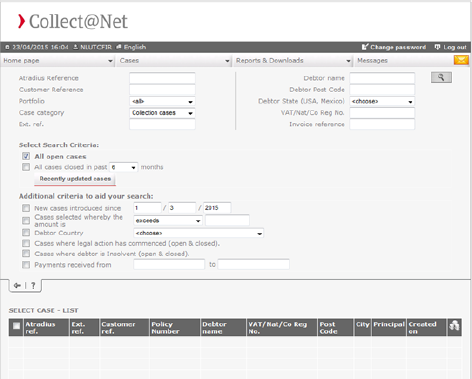 |
|
How to create a case |
|
Enter your case reference, choose the currency and click Debtor details tab.
|
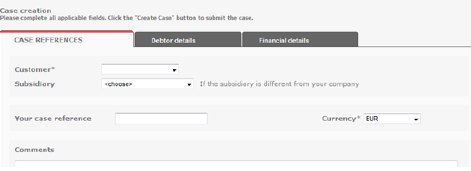 |
|
Enter the debtorís details and click the Financial details tab.*
|
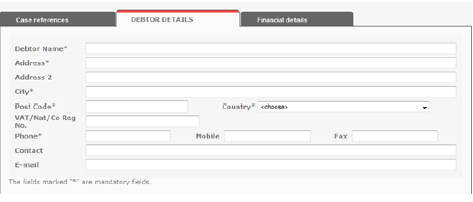 |
|
|
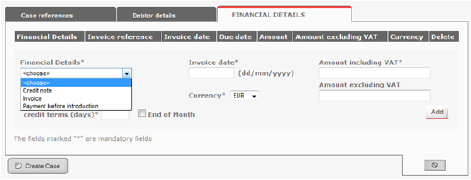 |
|
How to select a case |
|
Click the Cases tab and choose Select Case.
|
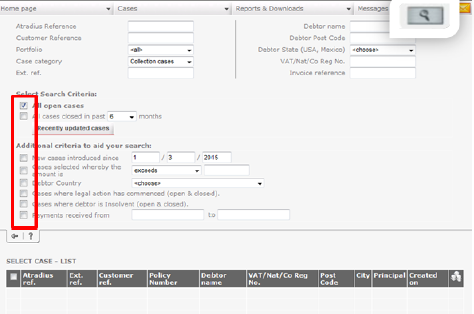 |
|
How to view and generate a report |
|
|
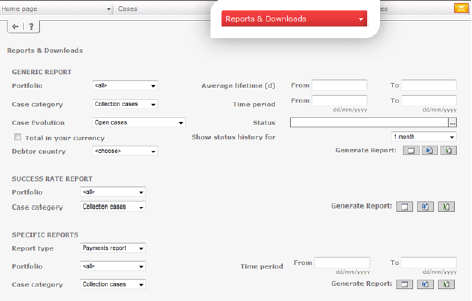 |
|
How to use the icons in the Reports & Downloads tab |
|
|
Send a message to your collector |
|
View a case |
|
|
Add invoices to a case |
|
Read a message from your collector |
|
|
View history and collectors notes |
|
Add credit notes |
|
|
Request case closure |
|
Add payments received to a case |
|
How to review collectors notes |
|
Click History under the messages tab, all actions taken by the collector will be displayed in the box below.
|
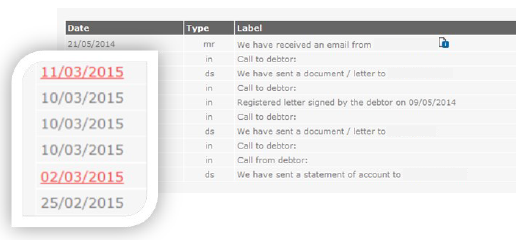 |
|
How to get a proposal on a service |
|
Atradius Collections David Ricardostraat 1 1066 JS Amsterdam The Netherlands Tel: +52 (55) 5484 0000 www.atradiuscollections.com |